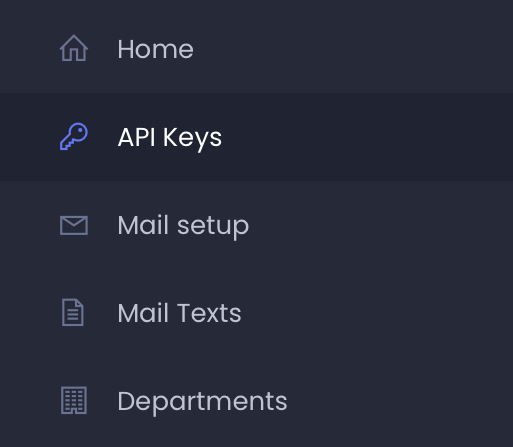
Gain deep insight into talent and motivation with the TT38 Talent Test – now integrated into Teamtailor for smarter recruitment and stronger teams.
To enable the integration, please reach out to the Talents Unlimited sales team at info@t-u.dk to better understand their service and pricing model. They will handle the integration for you as well.
Once you have made an agreement with Talents Unlimited, you need to create a pair of Client ID and Client Secret. In the Talents Unlimited Test Center, select 'API Keys' in the left sidebar.
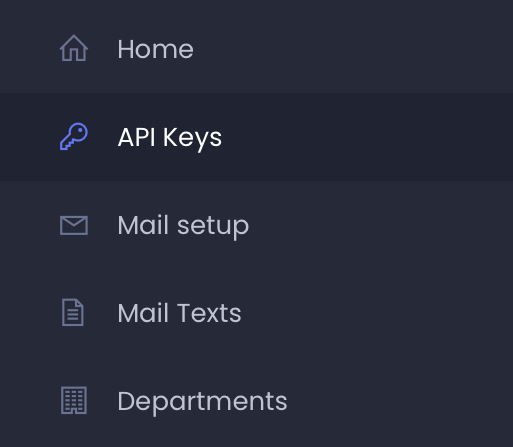
Under 'Create a new API key', fill out the form and click 'Create'.
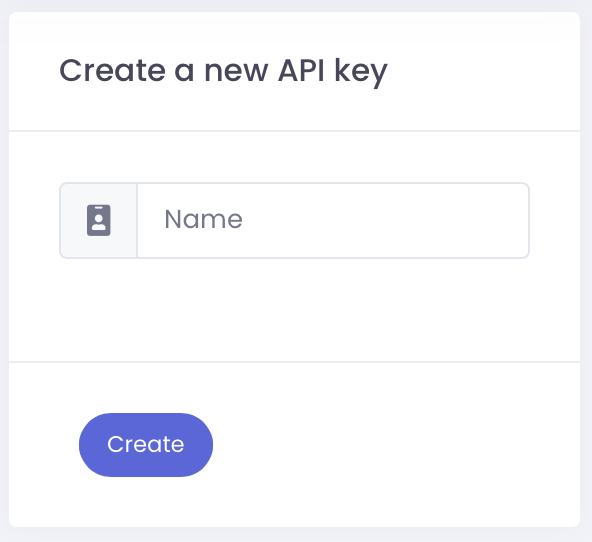
The new API key will be displayed on the screen only once. Copy the Client ID and Client Secret to a secure location.
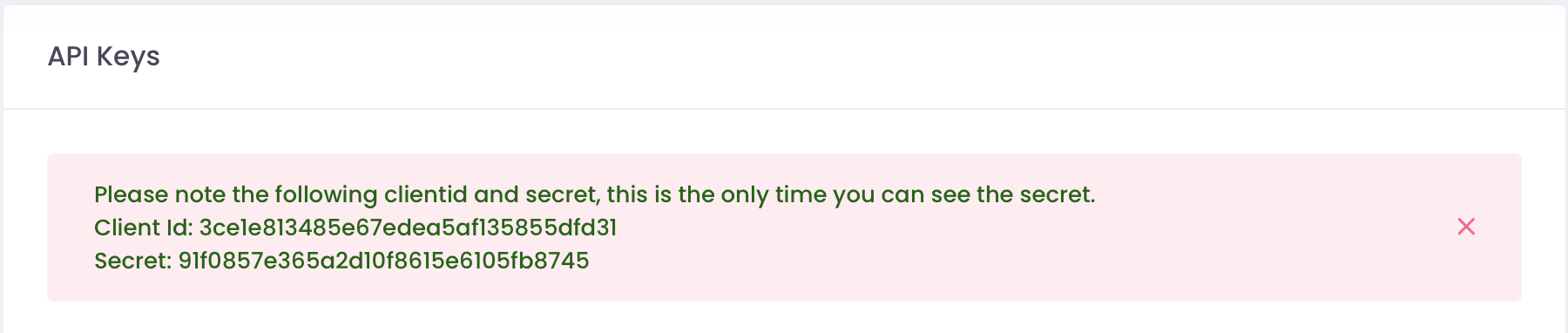
To enable the integration, go to the marketplace and select Talents Unlimited in the Assessment category. Click on the "Activate" button. On the next screen, fill out Client ID and Client Secret, that you can find in the Talents Unlimited Test Center.
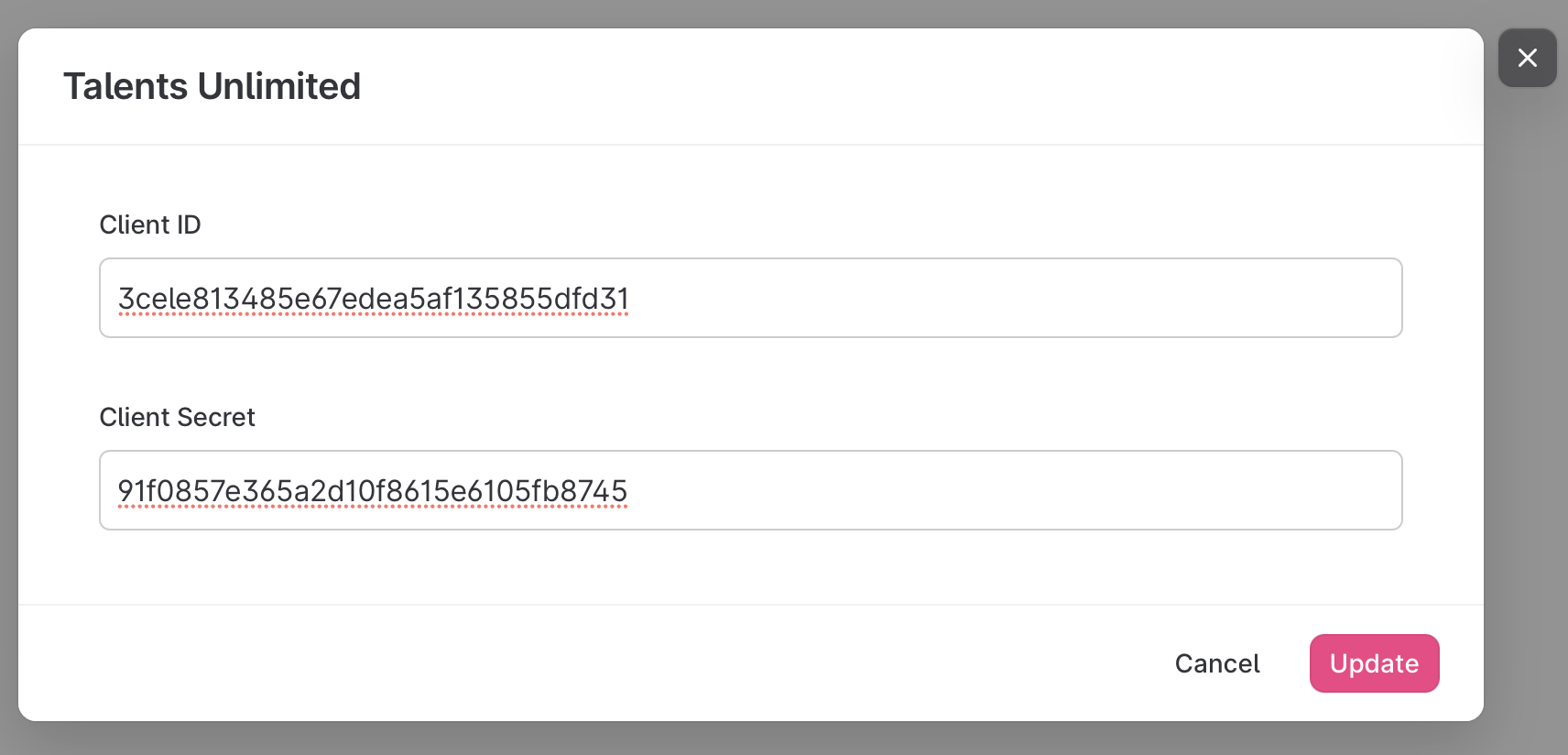
To use Talents Unlimited, the first step is to add a Talents Unlimited trigger to your recruitment process in Teamtailor. This means the test is automatically sent to the candidate the first time the candidate is moved into this stage.
Select the stage that you want users to receive the assessments and add the trigger by clicking the ➕ (2). Candidates that are moved into this stage will get the invite for the assessments. You can either use the assessments on the Inbox, so all candidates are automatically sent the assessments or a special stage that you move candidates to.
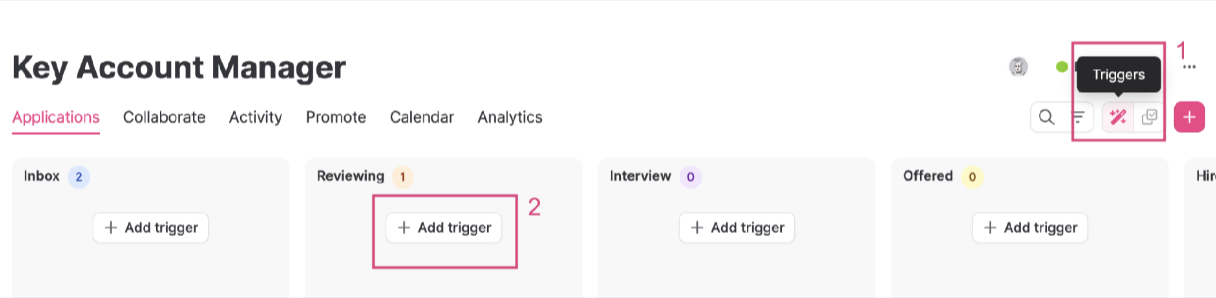
Now, select the "Send Talents Unlimited webhook" button.
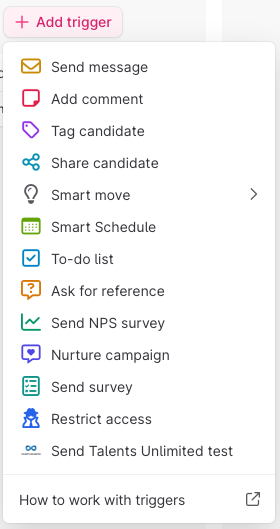
From here, you can select test language and specify if the report should be sent automatically to the candidate or the company. You can also specify a project ID, if you have multiple projects in your Talents Unlimited account.
'Send report to company' lets you to send the report to one or more email addresses in your company once it is ready. This allows you to automatically receive the report. This is optional, as the report will also be available in the Talents Unlimited section of the candidate card.
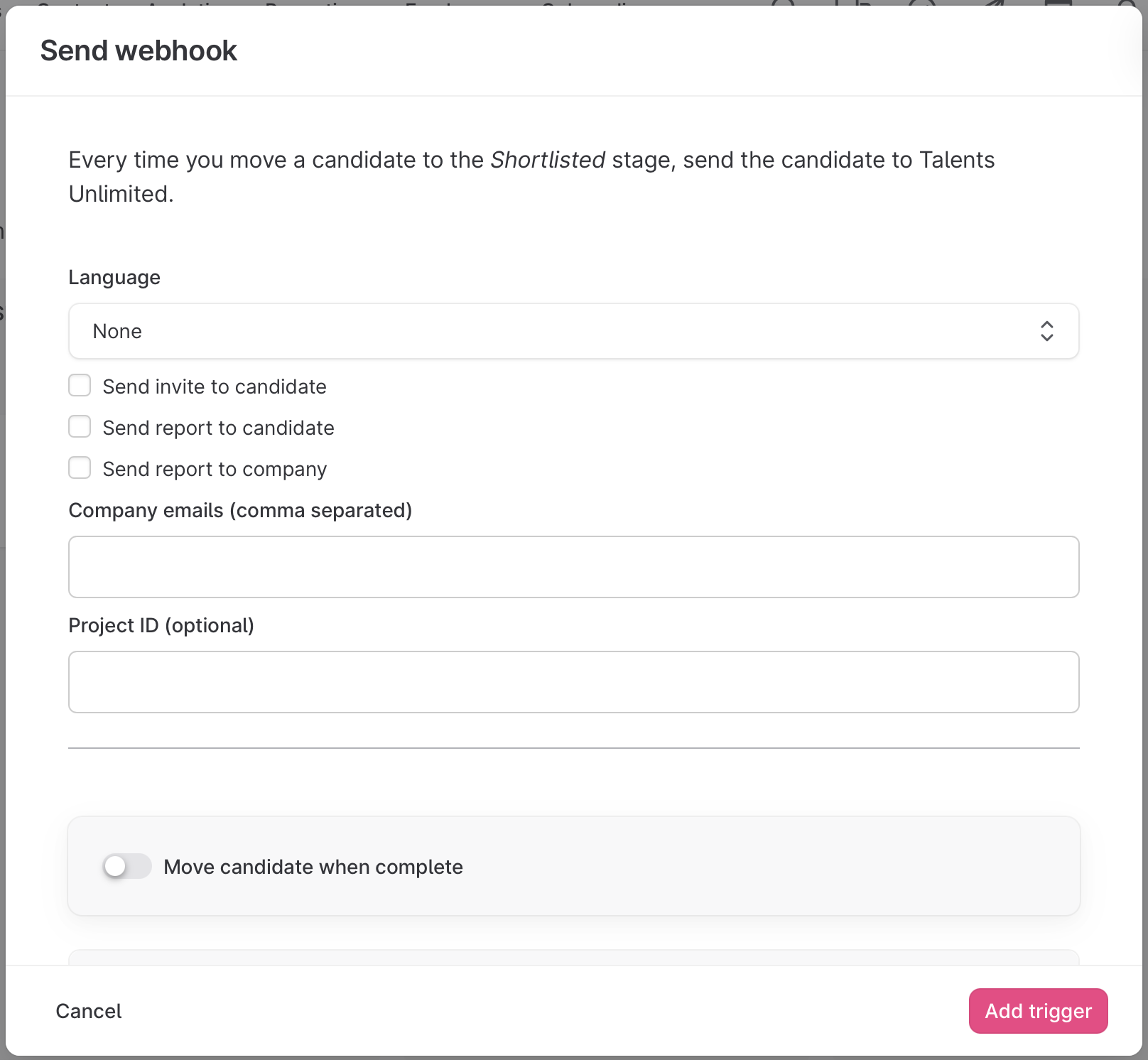
When you’re done with the trigger setup, click Add Trigger. If you want to automatically move candidates between stages based on their results, tick the check-box “Move candidate when complete” and follow the instructions.
In the Talents Unlimited section on the candidate card, the test will be displayed through different statuses. The two available statuses are the following: “pending” and “completed”.
When the status is displayed as “pending”, the candidate has received the email with a link to the test and not yet completed the test. The candidate card contains a link to the test.

When the candidate completes the test, a link to the result is directly displayed on the Talents Unlimited section of the candidate card along with the top talents. The score shows the result of the control questions. If more than 40% of the control questions are answered contradictory, the candidate is considered to have failed the test.
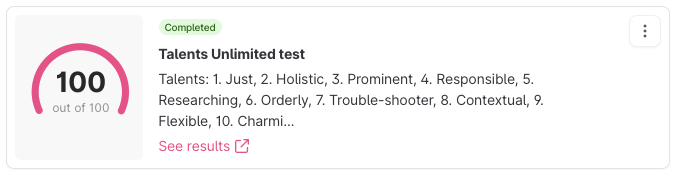
For any integration support-related information, please contact info@t-u.dk.